It has become mandatory to hire Shopware Developer who have a system that can act as an administrative backbone of the business. With the growing need for automation and facilitating complex business operations in the B2B sector. In comparison with B2C eCommerce model, the requirements of a B2B business model are quite confusing. So to facilitate all the requirements with numerous other features, Shopware has developed a solution, i.e. Shopware B2B suite.
The Shopware B2B Suite: What is it?

The Shopware B2B Suite is a comprehensive extension with the Shopware Enterprise Edition. It complements the online shop with essential B2B functions. Such as price lists and the management of rights and roles, as well as budgets, quotas, order lists, and quick orders, to name a few.
It is already a very strong and adaptable headless system. Shopware 6 Enterprise Edition enables the installation of intricate multi-shop concepts. It also enables particular digital sales solutions in the B2B space. The edition comes with tools like enterprise search and dealer integration. This edition is expand by the Shopware B2B Suite. That makes use of a wide range of features to meet the complicated needs of B2B e-commerce.
What is the Shopware B2B Suite appropriate for?
Basically, any retailers who aim to launch a high-revenue B2B online store and wish to provide unique offerings that make sense for business consumers should consider the Shopware B2B Suite.
The Shopware B2B suite easily accommodates the majority of B2B merchants’ needs. Processing vast product ranges for the shop system solution is no issue with the Enterprise Edition. The B2B suite is best choice if you want to create specific offers for your customers. You need extremely individual Shopware pricing plans for them. Due to quick data comparison, having a direct connection between ERP system and B2B online store is a win-win situation.
With the B2B suite, you can provide your business clients the option to send queries. You can also engage in direct communication rather than making purchases right away. The Shopware B2B Suite can be a potent solution to meet certain needs if your client involves large institutional purchasers for whom the duties for adding items to the shopping cart and approving orders are divided among several business personnel. Finally, we may also advise the extension if your business engages in worldwide trade and deals with different currencies in other countries.
What features are there in the Shopware 6 B2B suite?
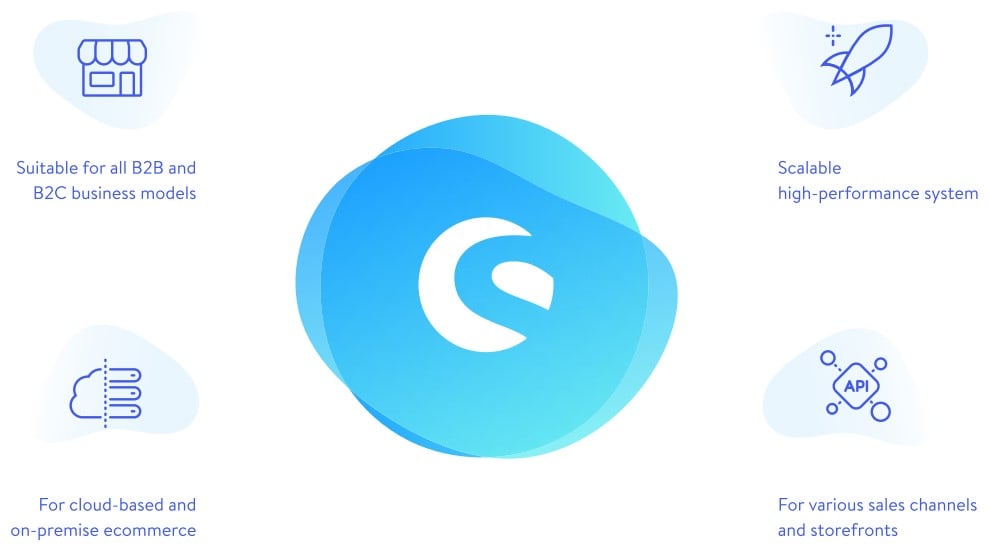
Simpler ordering procedure using the shop’s front-end with quick and bulk ordering features.
The employee can quickly and simply add products to the current shopping cart. They can also add order list based on their product number and quantity by visiting the “Quick order” option in the B2B customer account. He has two options for doing this. Uploading a CSV, XLS, or XLSX file with the product number in the first column. Requested quantity in the second, separated by a comma, or using an input mask for manual entry.
In the category lists below the filters, there is also an additional option labeled “Table View” that you can use to switch to a table view. Then, in the context of the table view, you can add one or more items directly to the shopping cart in the desired quantity or add them to an order list.
Requests for quotations

Making offers is another component of the B2B suite. The employee does this by adding the relevant products to the shopping cart on the store’s front end and clicking the “Request offer” button on the order completion page. The offer information, including the desired discount and comment, can now be put in the mask that appears. We can also add additional goods. The employee finally sends the offer by clicking the “Send offer request” button, but he may always read it again by clicking the “Offers” page in his B2B customer account.
The business owner has the option to accept, make a counteroffer, or reject the offer. Which will be in the administration section under “Orders” and “Offers” by clicking on the respective buttons. The employee can utilize the “Accept offer” button to place the order with all of the offer’s products if the shop operator accepts the offer after the offer opens. If he disagrees with the terms, he can revise the offer once again by selecting “Reject offer,” and then resend the request for a quote. Both the administration and the B2B client account contain a thorough offer history.
Management of roles and finances
Your B2B customers now have the option to run their business independently thanks to the B2B Suite. Even complex corporate structures can be mapped and seamlessly integrated into Shopware using the role management feature.
Your client is free to take over management on their own. Individual budgets are assigned to each role once the company’s roles have all been distributed. Here, there is a chance that a contact person will be informed as soon as a predetermined budget level is exceeded.
Support for Field Services
Individual employees have access to the client accounts of related contacts through the B2B suite’s Field Service function. Enabling them to log in and directly help their customers with their purchases. In this situation, the pre-established guidelines, limitations, quotas, and budgets are equally effective. After choosing the corresponding customer account in the “General” tab and checking the box labeled “Mark as field service employee,” the administration’s “Customers” and “Overview” sections will become active. That will allow you to choose the contacts that the selected customer account should have access to.
Issue your Personal order numbers
If necessary, you can also issue your own order numbers to products in the customer account on the shop’s front end using the B2B suite’s framework. When placing a quick order through the B2B suite, adding a product to the shopping cart using the “Enter product number” input field on the shopping cart page, or in other B2B-Suite areas where you select products, you can use your own order numbers in parallel with the standard product numbers from the shop.
You can see your own order numbers alongside the regular product numbers for each item. As well as in the email for the order confirmation and for the relevant order in the customer account in the storefront.
Templates for placing repeat orders for goods

You can build your own order lists and manage existing ones in the “Order lists” page of the B2B customer account to plan different orders. You can easily manage products that you need more frequently. In the category listings, on the relevant product detail page, or directly in the order list, the products can be add to a choose order list. Another option is to create an order list based on a previously made order. One can immediately add to the shopping cart by using the shopping cart icon in an order list.
Customer-specific prices
Prices that cater to specific customers are crucial for purchasers in the B2B market. The Shopware 6 Enterprise Edition provides APIs in the B2B Suite to establish project-specific links to merchandise management systems. There are other price databases and to enter customized price information for specific customers.