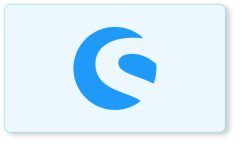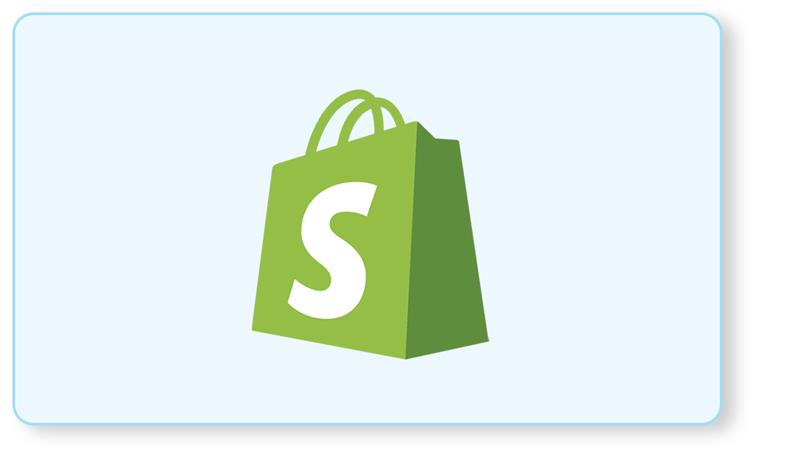Migration of Shopware 5 to Shopware 6 due to upgrade in web technology may sound interesting to some and for some businesses it is difficult. However, migrating your online business to an innovative eCommerce platform can be simple. All you need to do is choose a solution with the functionalities that will achieve your business goals.
Interestingly, Shopware is the currently popular, user-friendly eCommerce platform, emerged in Germany and has already captured a broad market. Like every other platform, Shopware 5 is being upgraded to 6, offering you a whole toolset for safe migration. As a result, you can split away from antiquated technology and migrate your online business to a robust, scalable, modern e-commerce solution, whether you are active in B2C or B2B.
Migration to Shopware set up. How to prepare?
Shopware migration solution itself is not painful, as long as we plan for it well. In the migration process, the most important thing is a strategy and precise planning.
What is the best strategy?
We have some generic synopses for migrating from Shopware 5 to 6. The choice of strategy depends on the client’s needs and the situation.
1. Big Bang
In a Big Bang data migration process, you drive an intact dataset from the legacy to the target system in one operation.
In this method, you need some time where the business can be sealed. The migration can be accomplished over a single day. For instance, on Friday morning you can turn off the old system, and in the evening users’ access radically a new platform. Due to the simplicity of the solution, it is the quickest way to migrate an online store.
PS: This method is only suitable for companies that don’t require their systems to be online 24/7.
2. Trickle / Incremental Cutover
Such an approach reduces the jeopardy we encounter with a Big Bang method. You only need to migrate discrete parts of the business and associated data. If you hit problems, it is much simpler to go back to a more trivial of data than a whole data store using a Big Bang approach.
3. Parallel Migrations
A Parallel Migration is more pricey than other alternatives; on the other hand, it can immensely reduce the risk of migration. In this approach, the new method is installed beside the old one. They both perform during the transition. Data between systems are synchronized using, for instance, “data pumps”. Updates are posted to both systems until the migration is finished.
4. Incidental Migration
Incidental Migration simply means that we don’t transfer all data at once. The order history is a big example: instead of migrating all the customer’s orders in one go, you can present to the customer that you can download this data at their request. Such a solution is especially helpful in large systems where we do not want to clog up the new system with old and irrelevant data.
What is the migration process for Shopware 5 to 6?
Step 1: Plugin installation
Once you have happily installed Shopware 6 on your server, you can start migrating your Shopware 5 shop. For this, you require the Migration Plugin or Shopware 6, which you can perceive from the Plugin Store.
It is also important to install the Plugin Shopware Migration in your Shopware 5 Shop from which you want to move.
- Creating a connection
To migrate your data from Showare 5 to your Shopware 6 shop, you must first build a connection to your current Shopware 5 shop. You begin this in the Shopware 6 Administration under the menu item
Settings->Migration.
As long as this link to your Shopware 5 Shop exists, you can migrate data from the Shopware 5 Shop whenever you want.
Then click on Create connection to create a new connection.
- Edit connection
Depending on the interface you picked in the later step, you will now receive one of the following two queries.
- API
- Local
- Modify Meta Data
As part of the migration, some metadata will be trimmed as the database type will change from medium text to varchar(255). These values will, hence, be trimmed after 255 characters.
- Control your migration
After you have entered all the required details of your connection, you will be redirected to the migration overview. Here you have a summary of the existing connection, can determine which data will be transferred and track your past migrations.
Step 2: Overview
After you have happily discovered the connection, you will automatically be carried to the migration overview. Here you can see which shop system you are currently connected to.
For the connection, you can also quickly understand which system profile and which interface was practiced, when the last connection analysis was carried out and when the last migration was carried out with this connection.
- Data selection
In the data selection, you choose which data you want to migrate from your connection to the Shopware 6 Shop. To achieve this, simply check the similar data to be migrated. The list also displays you whether it is shop data or plug-in data and how many data sets are migrated.
- History
In History, you have the chance to see all past migrations and migration attempts. All data about the migrations will be presented.
Step 3: Start migration
During the migration process, the tab in which the migration was commenced must remain open until the migration is finished, or else, the migration may be aborted.
- Data check
The migration now runs a data check. This examines whether data from the old shop can be assigned to the new shop.
- Data reading
In this step, all data from the expert shop that is to be moved is read. Here you can also edit your assignments later or switch the automatic assignments afterward.
If data is not migrated although it has evolved, the checksums can be reset.
- Data writing
The read data are now available in written format in Shopware 6.
Step 4: Media download
In this step, all media files from the past Shopware 5 installation are downloaded and placed into Shopware 6 Media Management.
Are you planning to hire Shopware Developers in India? Look no further than iCreative Technologies– a leading web development company that provides you complete assistance with every latest technology. Get in touch with us Today: [email protected]