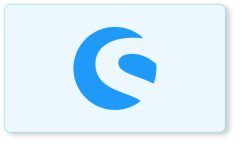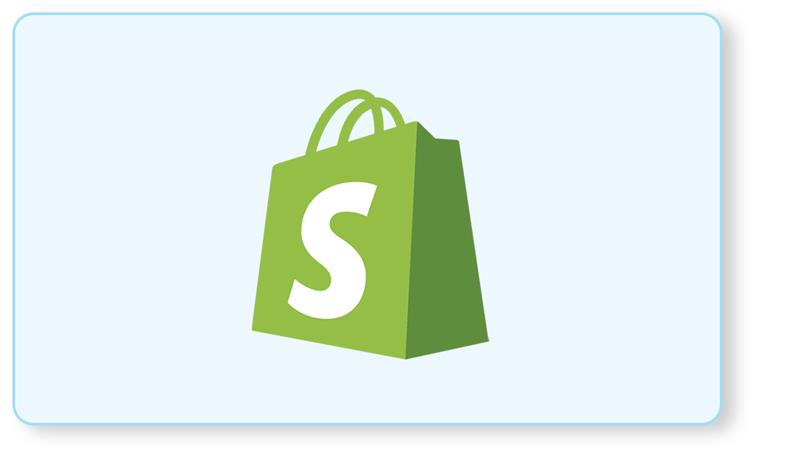Overview
Quite often one might want to run any type of code on a regular basis, e.g. to clean up very old entries every once in a while, automatically. Usually known as “Cron Jobs”, Shopware 6 supports a scheduled task for this.
Prerequisites
This guide is built upon our plugin base guide, but that one is not mandatory. Knowing how the services.xml file in a plugin works is also helpful, which will be taught in our guides about Dependency Injection and Creating a service. It is shortly explained here as well though, so no worries!
Registering scheduled tasks in the DI container
A scheduled task and its respective ScheduledTaskHandler are registered in a plugin’s services.xml. For it to be found by Shopware 6 automatically, you need to place the services.xml file in a Resources/config/ directory, relative to the location of your plugin’s base class. The path could look like this: <plugin root>/src/Resources/config/services.xml.
Here’s an example services.xml containing a new ScheduledTask as well as a new ScheduledTaskHandler:
<plugin root>/src/Resources/config/services.xml
| <?xml version=”1.0″ ?> <container xmlns=”https://symfony.com/schema/dic/services” xmlns:xsi=”https://www.w3.org/2001/XMLSchema-instance” xsi:schemaLocation=”https://symfony.com/schema/dic/services https://symfony.com/schema/dic/services/services-1.0.xsd”> <services> <service id=”Swag\BasicExample\Service\ScheduledTask\ExampleTask”> <tag name=”shopware.scheduled.task” /> </service> <service id=”Swag\BasicExample\Service\ScheduledTask\ExampleTaskHandler”> <argument type=”service” id=”scheduled_task.repository” /> <tag name=”messenger.message_handler” /> </service> </services> </container> |
Note the tags required for both the task and its respective handler, shopware.scheduled.task and messenger.message_handler. Your custom task will now be saved into the database once your Shopware 6 plugin is activated.
ScheduledTask and its handler
As you might have noticed, the services.xml file tries to find both the task itself as well as the new task handler in a directory called Service/ScheduledTask. This naming is up to you, Shopware 6 decided to use this name though.
Here’s an example ScheduledTask:
<plugin root>/src/Service/ScheduledTask/ExampleTask.php
| <?php declare(strict_types=1); namespace Swag\BasicExample\Service\ScheduledTask; use Shopware\Core\Framework\MessageQueue\ScheduledTask\ScheduledTask; class ExampleTask extends ScheduledTask { public static function getTaskName(): string { return ‘swag.example_task’; } public static function getDefaultInterval(): int { return 300; // 5 minutes } } |
Your ExampleTask class has to extend from the Shopware\Core\Framework\MessageQueue\ScheduledTask\ScheduledTask class, which will force you to implement two methods:
- getTaskName: The technical name of your task. Make sure to add a vendor prefix to your custom task, to prevent collisions with other plugin’s scheduled tasks. In this example this is swag.
- getDefaultInterval: The interval in seconds at which your scheduled task should be executed.
And that’s it for the ExampleTask class.
Following will be the respective task handler:
<plugin root>/src/Service/ScheduledTask/ExampleTaskHandler.php
| <?php declare(strict_types=1); namespace Swag\BasicExample\Service\ScheduledTask; use Shopware\Core\Framework\MessageQueue\ScheduledTask\ScheduledTaskHandler; class ExampleTaskHandler extends ScheduledTaskHandler { public static function getHandledMessages(): iterable { return [ ExampleTask::class ]; } public function run(): void { file_put_contents(‘some/where/some/file.md’, ‘example’); } } |
The respective task handler, ExampleTaskHandler as defined previously in your services.xml, has to extend from the class
Shopware\Core\Framework\MessageQueue\ScheduledTask\ScheduledTaskHandler. This also comes with two methods, that you need to implement first:
- getHandledMessages: An iterable, or an array, of the scheduled tasks, that this handler will take care of. In this case, this is only the ExampleTask class.
- run: This method executes once your scheduled task completes. Do everything, that your task is suppose to do here. In this example, it will just create a new file.
Now every five minutes, your task will be executed and it will print an output every time now.
Executing the scheduled task
Usually scheduled tasks are registered when installing or updating your plugin. If you don’t want to reinstall your plugin in order to register your scheduled task, you can also use the following command to achieve this:
bin/console scheduled-task:register
In order to properly test your scheduled task, you first have to run the command bin/console scheduled-task:run. This will start the ScheduledTaskRunner, which takes care of your scheduled tasks and their respective timings. It will dispatch a message to the message bus once your scheduled task’s interval is due.
Now you still need to run the command bin/console messenger:consume to actually execute the dispatched messages. Make sure, that the status of your scheduled task is set to scheduled in the scheduled_task table, otherwise it won’t be executed. This is not necessary when you’re using the admin worker.